Setting up IBM SPSS on your laptop is an essential step for anyone looking to analyze data effectively. This guide will walk you through the installation and initial configuration, ensuring you’re ready to dive into data analysis.
Step 1: System Requirements and Installation 📥
Before downloading, ensure your laptop meets the system requirements for IBM SPSS. Generally, you’ll need:
- Operating System: Windows 10 or higher, or a compatible version for macOS.
- Memory: At least 4 GB of RAM.
- Disk Space: Minimum of 2 GB of available space.
Once you’ve confirmed your system specs, you can proceed to download the software from the official IBM website. Follow the prompts to complete the installation, which may take several minutes.
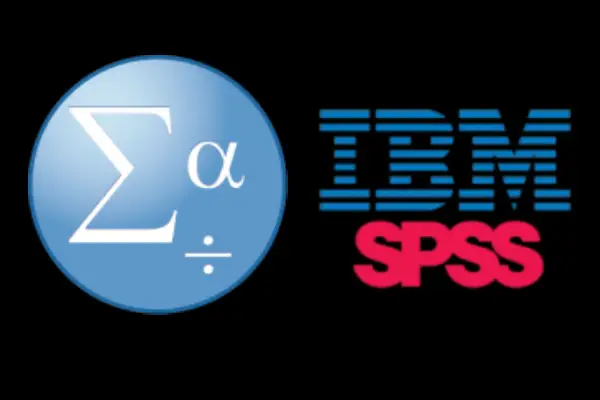
Step 2: Activating Your License 🔑
After installation, you need to activate your SPSS license. Here’s how:
- Launch IBM SPSS.
- When prompted, enter your license code, which you should have received during your purchase.
- Follow the instructions on-screen to finalize the activation.
If you encounter any issues, double-check the code for errors or consult the IBM support page for troubleshooting tips.
Step 3: Initial Configuration and Setup ⚙️
Once your software is activated, it’s time to configure your settings for optimal use:
- Customize Preferences: Go to the "Edit" menu and select "Options" to adjust settings such as default file types and output formats.
- Install Necessary Add-Ons: If you plan to use advanced statistical techniques, consider installing additional modules that enhance SPSS capabilities.
Conclusion: Ready to Analyze! 🎉
With IBM SPSS successfully installed and configured, you’re all set to explore its powerful data analysis tools. Whether you’re working on academic research, business insights, or personal projects, SPSS provides the functionalities needed to turn raw data into meaningful information. Enjoy your data journey!
Recent Post